Github Actions + Digital Ocean + Elixir = ❤️
Today I performed an experiment with the new not so new CI from Github: Github Actions,
implementing on my blog (yes, the one you are reading).
The project has here,
So, I ran this test with:
- Simple Droplet on DigitalOcean ($5)
- Elixir + Phoenix
- Docker + DockerHub - Github Actions
Well, for this experiment, I decided to use docker to facilitate the development/deploy and the the ease of scaling on K8s.
Of course, this blog will never have the need to use any container orchestrator, but, it is good practice.
Before to check out this experiment, is worth to make some things clear:
- It was a test performed in ~3h.
-
There is downtime - the time to kill the
containerand move it up. e.g:docker kill blog_prod. -
There is a previous configuration in
nginxthat I’ll leave at end of article. - Don’t has necessity to use DockerHub, but I like the portability that it brings me.
First of all
Let’s create a Dockerfile to perform the build on pipeline.
In the project I’ve a Dockerfile for development and one for production (prod.dockerfile), and in this article I’ll show the
prod.dockerfile
To summarize the Dockerfile, we’ve the following commands:
ENV PORT=4000 \
MIX_ENV=prod \
SECRET_KEY_BASE=${SECRET_KEY_BASE} \
DATABASE_URL=${DATABASE_URL}
CMD ["mix", "phx.server"]Which we pass an sensible environment variable to build the Dockerfile (SECRET_KEY_BASE, DATABASE_URL).
Go to Action
So, in brief summary we need that: When perform a push to master we build the new image and send it to our repository at DockerHub. After that, we should enter on _droplet and move the container up on the expected port by nginx (4000)_.
Important points to consider:
- We should send in some security way the credentials to access the database and the secret_key of Phoenix.
- To perform the push to repository we must realize the login on docker.
Therefore, let’s create our file actions into .github/workflows/actions.yml and add the follow command:
on:
push:
branches:
- masterTo specific that this action should be run when any push is made to the master branch.
And we’ve to create our first job:
...
jobs:
build:
name: Build, push
runs-on: ubuntu-latest
steps:
- name: Checkout master
uses: actions/checkout@master
We defined a build job called Build, push that will run in a ubuntu system.
After that, we created our first step: actions/checkout@master that is responsible to make the pull from master.
Let’s continue with our steps…
steps:
...
- name: Build container image
run: docker build -t rafaelgss/projects:blog-latest -f prod.dockerfile .
- name: Docker Login
env:
DOCKER_USERNAME: ${{ secrets.DOCKER_USERNAME }}
DOCKER_PASSWORD: ${{ secrets.DOCKER_PASSWORD }}
run: docker login -u $DOCKER_USERNAME -p $DOCKER_PASSWORD
- name: Push image to Docker Hub
run: docker push rafaelgss/projectsWell… We’ve added an interesting sequence of steps now, which are:
- Production build image (prod.dockerfile) with the tag.
- Login on DockerHub
- Image push to DockerHub
Note that in step 2 we use ${{ secrets.* }}. These are the secrets defined in the project, that’s where
we will store all sensitive information in a safe way.
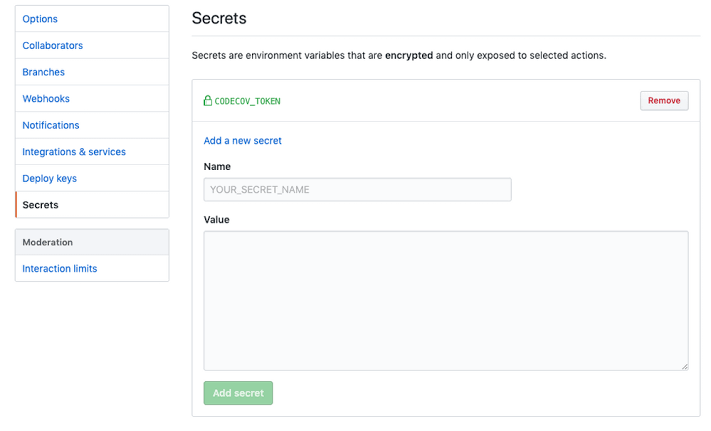
Well, we were able to build and send the image to the DockerHub… Now, let’s go to the main step, the deployment.
First, create a new job, call it Deploy, and set it to run after the BUILD.
deploy:
needs: build
name: Deploy
runs-on: ubuntu-latestAnd then, create our steps:
steps:
- name: executing remote ssh commands using key
uses: appleboy/ssh-action@master
env:
VIRTUAL_HOST: 'blog.rafaelgss.com.br'
SECRET_KEY_BASE: ${{ secrets.SECRET_KEY_BASE }}
DATABASE_URL: ${{ secrets.DATABASE_URL }}
with:
host: ${{ secrets.HOST }}
username: ${{ secrets.USERNAME }}
key: ${{ secrets.key }}
port: ${{ secrets.PORT }}
envs: VIRTUAL_HOST,SECRET_KEY_BASE,DATABASE_URL
script: |
docker pull rafaelgss/projects:blog-latest
docker kill blog_prod
docker rm blog_prod
docker run -d -p 4000:4000 --name blog_prod -e VIRTUAL_HOST="$VIRTUAL_HOST" -e SECRET_KEY_BASE="$SECRET_KEY_BASE" -e DATABASE_URL="$DATABASE_URL" -t rafaelgss/projects:blog-latestIn this single step, we create an ssh connection with our droplet and execute what is in the script.
- We performed the image pull made in the previous job.
- We kill the container in execution (if any) – Because of that, there is downtime.
- Remove the previous container.
- Move up the new container with a new image, passing the environment variable needed (stored in Secrets)
This is all! Our action.yml looks like this:
on:
push:
branches:
- master
jobs:
build:
name: Build, push
runs-on: ubuntu-latest
steps:
- name: Checkout master
uses: actions/checkout@master
- name: Build container image
run: docker build -t rafaelgss/projects:blog-latest -f prod.dockerfile .
- name: Docker Login
env:
DOCKER_USERNAME: ${{ secrets.DOCKER_USERNAME }}
DOCKER_PASSWORD: ${{ secrets.DOCKER_PASSWORD }}
run: docker login -u $DOCKER_USERNAME -p $DOCKER_PASSWORD
- name: Push image to Docker Hub
run: docker push rafaelgss/projects
deploy:
needs: build
name: Deploy
runs-on: ubuntu-latest
steps:
- name: executing remote ssh commands using key
uses: appleboy/ssh-action@master
env:
VIRTUAL_HOST: 'blog.rafaelgss.com.br'
SECRET_KEY_BASE: ${{ secrets.SECRET_KEY_BASE }}
DATABASE_URL: ${{ secrets.DATABASE_URL }}
with:
host: ${{ secrets.HOST }}
username: ${{ secrets.USERNAME }}
key: ${{ secrets.key }}
port: ${{ secrets.PORT }}
envs: VIRTUAL_HOST,SECRET_KEY_BASE,DATABASE_URL
script: |
docker pull rafaelgss/projects:blog-latest
docker kill blog_prod
docker rm blog_prod
docker run -d -p 4000:4000 --name blog_prod -e VIRTUAL_HOST="$VIRTUAL_HOST" -e SECRET_KEY_BASE="$SECRET_KEY_BASE" -e DATABASE_URL="$DATABASE_URL" -t rafaelgss/projects:blog-latest
Nginx - Docker
The Nginx configuration
upstream phoenix_upstream {
server 127.0.0.1:4000;
}
server {
listen [::]:80;
listen 80;
server_name blog.rafaelgss.com.br;
location ~ ^/(.*)$ {
proxy_pass http://phoenix_upstream/$1;
}
location / {
#try_files $uri $uri/ =404;
proxy_pass http://phoenix_upstream;
proxy_redirect off;
proxy_set_header Host $host;
proxy_set_header X-Real-IP $remote_addr;
proxy_set_header X-Forwarded-For $proxy_add_x_forwarded_for;
proxy_set_header X-Forwarded-Host $server_name;
}
}